Recurring Order How to use new functionality of Recurring Order:
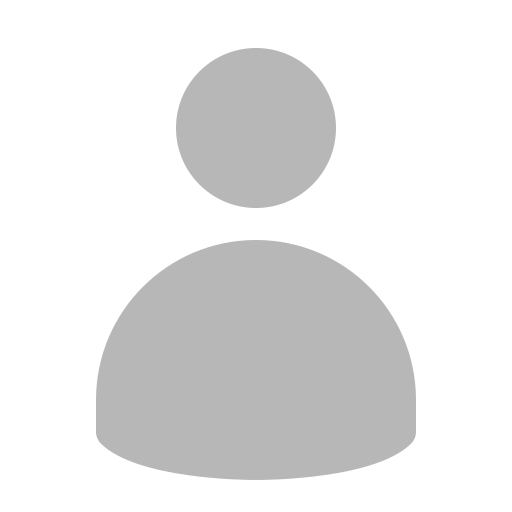 Log
in to your account
Log
in to your account- →
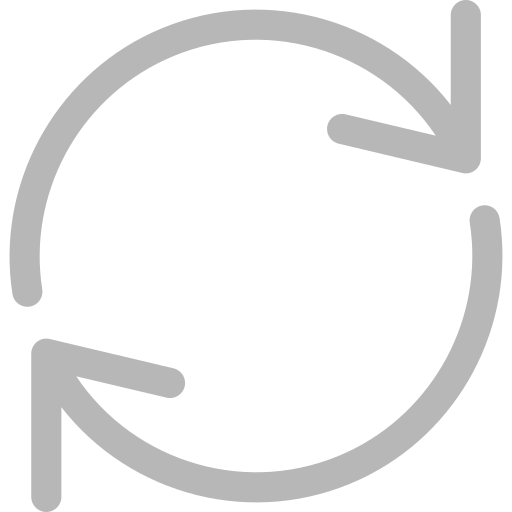 Klick on Recurring order
Klick on Recurring order- →
 Fill out the form
Fill out the form- →
 Receive your order automatically
Receive your order automatically
Short description of Recurring Order:
Recurring Order is a functionality, where Linde webshop user can set up an order with
desired frequency and a day of a week (or a month), product type and quantity and then
save it. After activating it, the order with predetermined products would be placed on a
predetermined day with predetermined frequency automatically without the need for the
user to do anything manually. User would be getting email notifications of order activation,
placement etc.
- Go to Home and log in. You will land on My Account page.
- How to create and save a Recurring Order: - There are multiple ways of creating and saving a recurring order.
- A: Create Recurring Order from your Order History, where you have overview of earlier placed orders. Select an account and delivery address, that the order was placed for, choose an order from the list that you would like to be placed on a regular base and click on „Save as Recurring Order“:
- B: Create Recurring Order from the section of Recurring Order by simply clicking on the
button of „Create New Recurring Order“.
NB! When saving a Recurring Order from the section of Recurring Order, you will have to manually add desired products to the order later before activating it! - C: Create Recurring Order from a Shopping Cart, where you already have added products that you need to order on a regular base.
- A popup will appear, where details for recurring order have to be provided. Fields marked
with * are mandatory. Keep in mind to make sure that recurring order is being created for
correct account number and delivery address. When ready, save this recurring order:
You should get a notification popup window confirming your Recurring Order was saved.
NB!In case recurring order needs to have an expiry date – check the box for an End Date as shown on the picture! - Navigate to the section of Recurring Orders in order to see saved Recurring Orders. Select
correct account followed by delivery address, for which you want to see Recurring Orders.
When done, a list of all saved (both, active and inactive) recurring orders will appear:
Click on the order you want to activate or modify. Order will then expand. The details of the recurring order (valid email address for order placement notifications, account nr, delivery address, order frequency, order day etc) will appear on the left, while next order placement date, order status and additional info will appear on the right side: - How to edit a Recurring Order:
Any change of the order details, including editing email address for notifications on this
recurring order, adding/removing products, changing order placement day or frequency etc
is doable only when order is in editing mode.
If you need to edit any of the details for the recurring order, navigate to the section of
Recurring Order under My Account, click on mentioned section, choose correct account
number and delivery address, find the order you wish to edit and click on it. Order will then
expand with all details. Scroll to the bottom of the order and click on „Edit this Order“
button.
All fields will become editable. Make required changes to the order, then click on „Save Changes“ at the bottom of the page:
Notification popup will appear, saying that changes have been saved.
NB! If you need to edit an active order, it will first have to be deactivated! -
How to activate saved Recurring Order:
For the order to start being placed automatically, saved Recurring Order has to be first
activated. If you need to activate an order, navigate to My Account, from there to the section
of Recurring Order, then choose correct account number and delivery address, find correct
recurring order, click on it and it will then expand. If all the details are correct, check the box
for email-confirmation:
NB! Be sure that email address for recurring order notifications would be correct! It may as well be different than the email address you have used under the registration process. Then check another box for accepting Linde Webshop Conditions and click on „Activate this Order“ button. You will now see in the list of Recurring Orders that the status of your order has become „Active“.
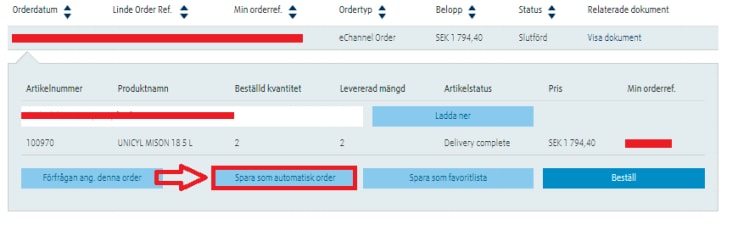
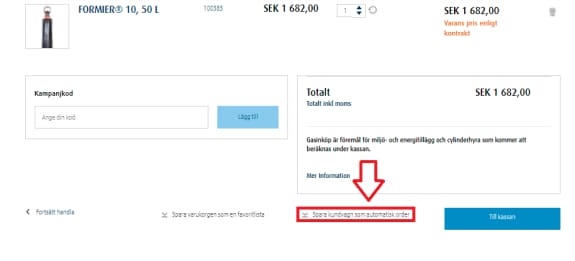
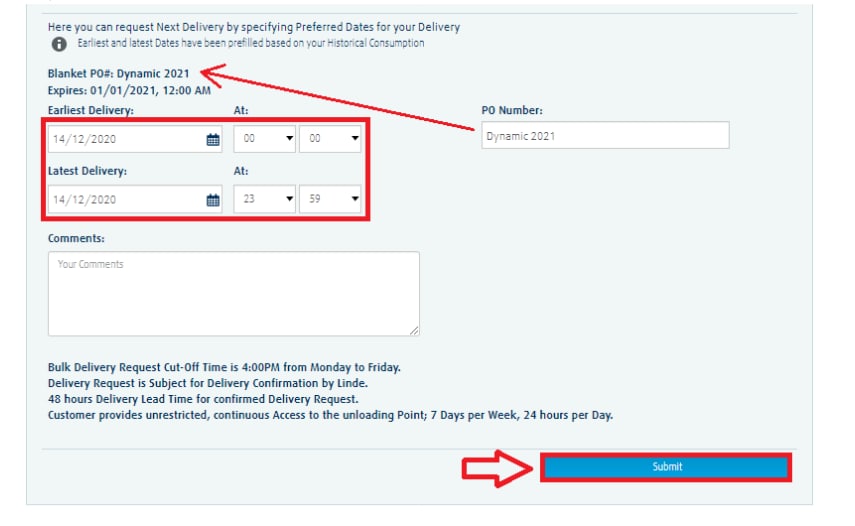
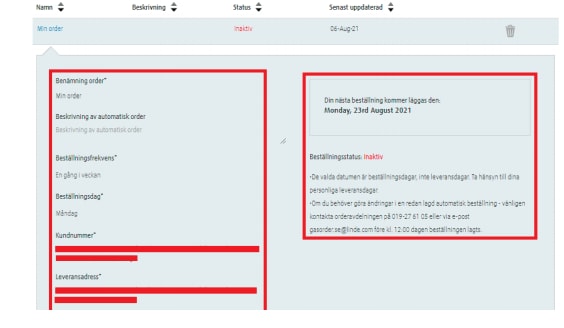
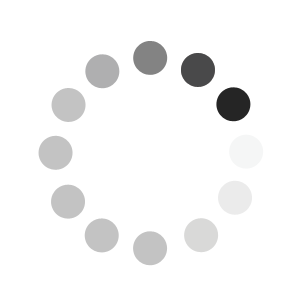

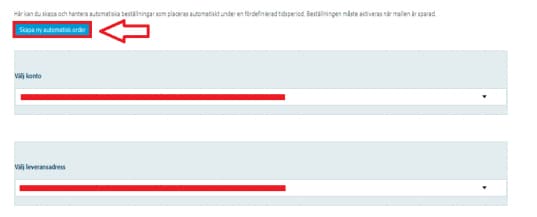
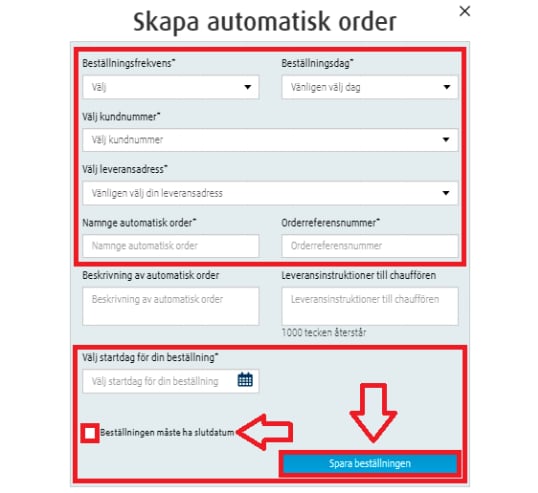
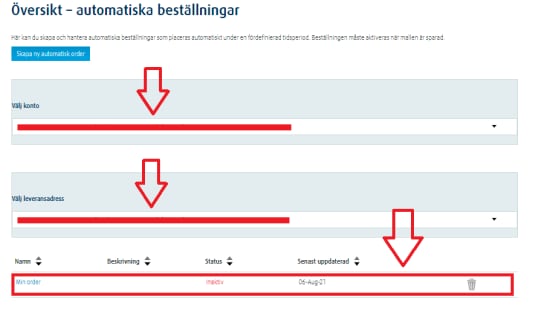

.PNG)